Stay focused and improve your reading with Immersive Reader
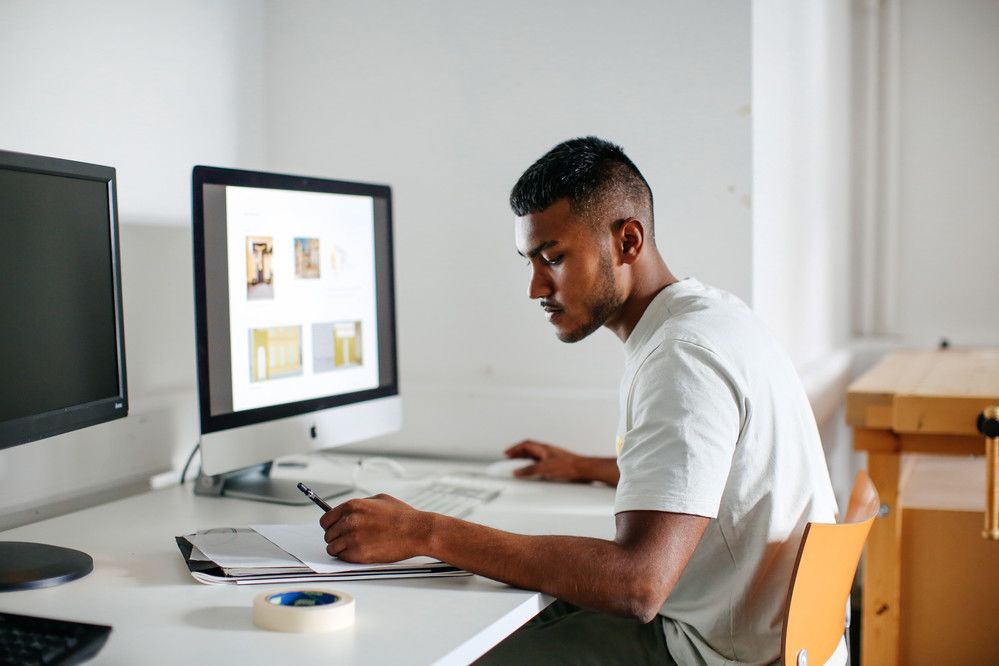
- Written byStudent Communications
- Published date 02 March 2018
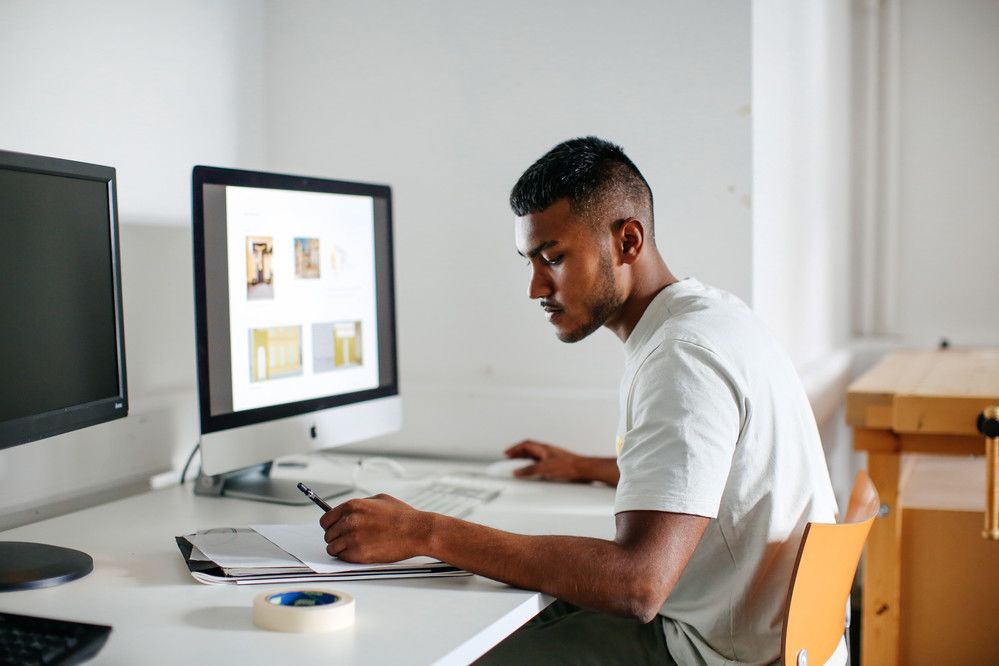
It can be difficult to focus when reading and understanding large amounts of text.
Immersive Reader is available across different Office 365 apps and can help you focus with clear layouts and fewer distractions. It works by changing the view of the text rather than making changes to the document itself.
Features and tools
- Read Aloud - listen to the text instead of reading.
- Text Preferences - change the appearance of the text.
- Grammar Options - understand structure and break down syllables.
- Picture dictionary and Translation - improve your vocabulary.
Read Aloud
Read Aloud is helpful if you prefer to listen than read. It can also help with reading long texts, low vision, proofreading and improving pronunciation. The tool reads text at your preferred speed and works on web pages, PDFs and Microsoft applications such as Word, Outlook, OneNote and Teams.
Text Preferences
If you have low vision or need high contrast and softer backgrounds, Text Preferences can help. It allows flexibility when choosing how you like text to be displayed, including changing the background colour and text spacing.
Grammar Tools
Grammar Tools allows you to break down words into syllables and see different parts of speech. This can be helpful if you are unfamiliar with vocabulary and pronunciation of some words. It is also useful if you like to practice reading aloud.
Reading Preferences
If you concentrate better when reading certain lines at a time, features such as Line Focus and visual cues can help. You can also translate words, documents and web pages to your preferred language.
How to get Immersive Reader
Immersive Reader is accessible via Office 365 with your UAL account and the Microsoft Edge browser. Follow the Immersive Reader Library Guide for full details on using the tool.
Image: Nikshay Auchoybur, In the studio
Copyright: Alys Tomlinson