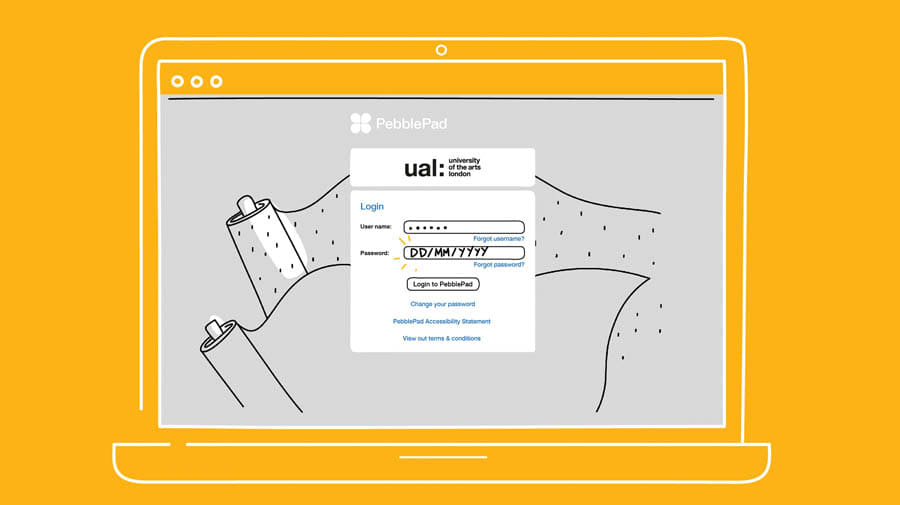Submitting a portfolio or video task?
To help us assess your application, we may ask you to upload a portfolio of your work and/or a video task which are both submitted via PebblePad. Your specific course page will tell you exactly what you need to submit. You must upload your portfolio and/or video task by the deadline we give you.
- A portfolio is a collection of work that showcases your skills, personality and creative potential. Each course may ask for specific content they want to see in your portfolio. Explore our portfolio advice to help you.
- A video task is a 2-3 minute video some of our courses ask you to submit to find out a bit more about you, check your course page for specific instruction on this task.
Logging in to PebblePad
- We will email you a PebblePad username and password when we are ready for you to upload your portfolio, this is after you apply.
- Your PebblePad login details will not be the same login as the one you use to access your UAL Portal.
- Your PebblePad login details will be the same for all the courses you are applying to, but not all courses will ask you to upload at the same time. Don’t worry if you receive requests at different times.
Uploading to PebblePad
- Log in to PebblePad using the login we send you via email.
- Click on the course that you need to create a portfolio or upload a video task for — remember these are submitted at the same time if you are asked for both.
- If you can’t immediately see the course once you login, don’t worry, we will email you when it’s time to upload your portfolio.
- Click on the ‘Portfolio’ tab in the top left of the page — this is the same if you're submitting a video task.
- Click on the ‘Choose media’ button to select the files you want to upload.
- Watch our video to see how to upload and annotate your work in PebblePad.
- You can’t make changes once you submit your work, so only submit your work when you are certain. Once you've finished, the home screen will show a ‘submitted’ status. You will also receive an email confirmation.
- Take a look at the Terms and Conditions for PebblePad (PDF 53KB).
Files you can upload
When uploading content to PebblePad you have to use the file types below, or it won't work. Make sure you upload high quality scans or photographs of your visual work wherever possible.
We accept the following file types only:- Images: bmp, gif, jpg, jpeg, png
- Audio: mp3, mp4, ogg, wav, wma
- Video: avi, mp4, mpeg, mkv, mov, wmv
We accept the following file sizes only:
- 4000 pixels in either height or width
- 512MB.
Every applicant uploads the same number of images (pages) required by the course to make the process fair. Please remember if you've been asked to submit a portfolio and a video task, this needs to be done at the same time and within the 'image' allocation. eg: 20 images means 1 of these must be your video task, it can't be additional.
Need help?
For queries about your submission, reply to your PebblePad invitation email.
If you have any technical issues, email PebblePad.Support@arts.ac.uk with the following details:
- your name
- your student ID
- the college you applied to
- the name of the course(s) you applied to
- the device and browser you are using
- a brief description of the issue you are having.
We try to respond within 2 working days, but our reply may take longer during busy times.